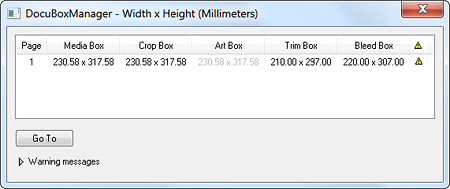Dot gain is a phenomenon that causes printed material to look darker than intended. This happens because the diameter of halftone dots increases during the prepress and printing process. The optical and physical properties of the media and machines used both in preparing the job for print and the printing process itself cause this behavior. Below is an example of what happens when a nice flat tint (left) gets printed on newspaper stock: ignore the fact that the paper is grayish – look at how the dots get fuzzy and a lot bigger.
Simulation of dot gain in a newspaper
Prepress and press operators can try to minimize certain types of dot gain but cannot avoid that dot gain occurs. As such it is also the responsibility of the designer to be aware of dot gain and to anticipate its effect. You typically find dot gain controls in applications like Adobe Photoshop.

Dot gain controls in Photoshop
Dot gain basics
Dot gain is expressed as a numerical value which equals the difference between the wanted value and the resulting value. For instance: if a page has a 50% flat tint as a background but after measuring the printed result, this flat tint is now 65%, the dot gain equals 15%.
- Please note that the convention for specifying dot gain is slightly weird: it is expressed as a percentage at a certain tint. The percentage, however, is not a real percentage but an absolute value – 20% dot gain at 50% does not mean the end result are halftone dots that are 60% but that the resulting halftone dots measure 70%!
- If no target percentage is specified, it is assumed that dot gain is specified for a 50% tint.
Dot gain is not identical for all the colors used in color printing. There are slight differences in dot gain between cyan, magenta, yellow and black.
Total dot gain is the difference between the dot size on the source file and the corresponding dot size on the printed result.
Dot gain is sometimes referred to as TVI (tone value increase). TVI is a more generic description of the difference in tone value between a requested value and the final output. It is also a more suitable name for processes in which some devices may not actually deliver a dot in the final output.
Types of dot gain
There are different types of dot gain in the prepress and printing process.
Dot gain caused by imaging devices & media
The optical system in computer to plate systems or imagesetters is not always perfectly linear. In order to make sure that the media are exposed sufficiently, the laser beam is a bit wider than needed so that the lines that are exposed slightly overlap each other. Depending on the process (positive/negative), this may cause either a slight dot gain or a dot loss.
Media such as plates or film also can be non-linear: some are but polymer plates, for instance, can have a dot gain of 5 percent of so.
Mechanical dot gain on a printing press
On an offset printing press, ink is transferred from the printing plate to the blanket and from the blanket to the paper. Each time the dots get squashed a little bit, increasing the physical diameter of the printed dot. The ink that is used, the fountain solution, the blanket, the pressure (over/underpacking) and the speed at which the press runs all influence this type of dot gain.
When ink is absorbed in the paper, this occurs both vertically (into the paper) and sideways, which again increases the dot diameter. This effect is more pronounced 0n newsprint than it is on coated paper.
Optical dot gain
When light hits the printed surface, it becomes slightly diffused around the dots. The human eye (as well as measuring devices) perceive this as a darkening. Dots appear to be larger than they really are.
Compensating for dot gain
Applications like Adobe Photoshop will automatically compensate for dot gain when images are converted from RGB to CMYK. This is done based on the selected preferences, as shown in the above screen capture of Photoshop CS3’s color settings. Designers need to be aware of this and make sure that their software is configured properly for the printing process that will be used to print their jobs. They also need to be aware that vector based applications like Adobe Illustrator don’t compensate for dot gain. If you draw infographics for a newspaper, you need to make sure that flat tints don’t get too dark in print.
Prepress operators are expected to make sure that plates delivered to the press are linear, with a typical tolerance of around 2%. Workflows and RIPs come with calibration tools to achieve this. If a system has 5% dot gain, instructing the RIP to image a 50% tint as a 45% tint assures that the end result is once again 50%. This process is called linearization.
Given the fact that so many people supply files that are optimized for sheetfed offset printing with a dot gain of 12 to 20%, operators may tweak other devices such as digital presses to mimic the dot gain behavior of offset presses.
In general, higher screen rulings exhibit more dot gain. Vendors of workflow and computer to plate systems sometimes anticipate this: for the very fine dots that are used in screening algorithms such as stochastic screening, they create screen cells that aren’t linear – the 50% dots may, for instance, be 38% dots. By including a pre-compensation in the screen cells, printers achieve better results with the out-of-the-box set-up and only have to focus on fine-tuning the system to their particular needs