A PDF describes the content and appearance of one or more pages. It also contains a definition of the physical size of those pages. That page size definition is not as straightforward as you might think. There can in fact be up to 5 different definitions in a PDF that relate to the size of its pages. These are called the boundary boxes or page boxes:
- The MediaBox is used to specify the width and height of the page. For the average user, this probably equals the actual page size. For prepress use, this is not the case as we prefer our pages to be defined slightly oversized so that we can see the bleed (Images or other elements touching an outer edge of a printed page need to extend beyond the edge of the paper to compensate for inaccuracies in trimming the page), the crop marks and useful information such as the file name or the date and time when the file was created. This means that PDF files used in graphic arts usually have a MediaBox which is larger then the trimmed page size.
- The CropBox defines the region that the PDF viewer application is expected to display or print. So if a PDF contains a CropBox definition, Acrobat uses it for screen display and printing. For prepress use, the CropBox is pretty irrelevant. The GWG industry association recommends not to use it at all.
- The TrimBox defines the intended dimensions of the finished page. Contrary to the CropBox, the TrimBox is very important because it defines the actual page size that gets printed. The imposition programs and workflows that I know all use the TrimBox as the basis for positioning pages on a press sheet. By default the TrimBox equals the CropBox.
- The BleedBox determines the region to which the page contents needs to be clipped when output in a production environment. Usually the BleedBox is 3 to 5 millimeters larger than the TrimBox. It is nice to know the size of the BleedBox but it isn’t that important in graphic arts. Most prepress systems allow you to define the amount of bleed yourself and ignore the BleedBox. By default the BleedBox equals the CropBox.
- The ArtBox is a bit of a special case. It was originally added to indicate the area covered by the artwork of the page. It is never used for that but can be handy in a few cases:
- On a PDF page that contains an advertisement, the ArtBox can be used to define the location of that ad. This allows you to place that PDF on another page but only use the area covered by the advert.
- A more common use of the ArtBox is as a means to indicate the safety zone. When creating a poster that will be placed in a lightbox, the designer must make sure text and logo’s aren’t positioned too close to the edge. If the poster is not mounted properly, this could cause that text or logo to disappear behind the frame of the lightbox. In book design, there is also a margin where you cannot put text because the binding might make it difficult to read text that is too close to the spine. The area where it is safe to place graphic elements is called the safety zone or text safe area. The ArtBox can be used to indicate the dimensions of this part of the page.
How to see the presence and size of the page boxes
The A4 page shown below was created in Indesign with 5 mm bleed and exported to a PDF/x-4 file using GWG 2015 settings. This PDF was then opened in Acrobat Pro DC, where I took a screen shot. It shows that in Acrobat the MediaBox is highlighted with a magenta rectangle, the BleedBox with a cyan one while dark blue is used for the TrimBox.
Acrobat Pro can also show the actual dimensions in millimeters or inches. In Acrobat Pro DC select ‘Set Page Boxes’ in the ‘Print Production’ tools menu. You can also run one of the preflight checks and find the boundary boxes in Overview > Pages > Page: XX > Page information. This works for the Preflight function from Acrobat Professional version 6 onwards. The screen capture below shows the Acrobat Pro DC preflight summary.
There are other tools like PitStop that can show page dimensions. I prefer the handy overview shown below, which was generated by the DocuBoxManager plug-in. It is part of the Agfa Graphics Apogee Prepress workflow.
General rules regarding page boxes
- Each page in a PDF can have different sizes for the various page boxes.
- The page boxes are always rectangular. That may seem logical but artwork is not always rectangular: a PDF can represent an oval label or the foldout of a cardboard box.
- A PDF always has a MediaBox definition. All the other page boxes do not necessarily have to be present in regular PDF files.
- The above rule is not true for the PDF/X file formats:
- PDF/X-1a and PDF/X-3 compliant files need to include the MediaBox, TrimBox, and BleedBox.
- PDF/X-4 files need, next to the MediaBox, a TrimBox or an ArtBox, but not both. The ArtBox or TrimBox cannot be larger that the BleedBox. If a CropBox is present, the ArtBox, TrimBox, and BleedBox need to extend beyond its boundaries.
- The MediaBox is the largest page box in a PDF. The other page boxes can equal the size of the MediaBox but they are not expected to be larger (The latter is explicitly required in the PDF/X-4 requirements). If they are larger, the PDF viewer will use the values of the MediaBox.
How to change page boxes
You can use the Crop Pages tool in Acrobat Professional to change the page boxes.
A number of plug-ins offer more sophisticated controls to change bounding boxes. Enfocus PitStop isn’t too bad but again I prefer the Agfa DocuBoxManager plug-in. If you know about other interesting plug-ins or tools, add a comment to this page.
What you should not do is rescale a PDF by placing it on a page in a layout or drawing application like InDesign or Corel Draw and then rescale it. This is called ‘PDF refrying‘ and while it may work, there are disadvantages making it a procedure that many frown upon.
Do I even need to worry about all these boxes?
Nowadays applications are PDF-aware enough that they get things right from the start. Take Adobe InDesign for example:
- BleedBox information is sourced from the bleed settings in the marks & bleeds section of the print dialog box.
- The TrimBox is taken from the document setup.
- The MediaBox size is defined by the media size to which you print. If the “paper”-size width and height are set to automatic, the MediaBox size will be equal to the BleedBox size.
- The CropBox size is set to be the same as the Media size.
In the past you had to pay attention a lot more. Older applications did not define the trim box properly, forcing most prepress operators to center pages and hope everything worked out fine (which it usually did, by the way).
I want to see the finished trim size of a PDF
To view a PDF at it’s finished (trim) size, set the CropBox to match the TrimBox. Some systems do this by default. This has users who are not familiar with PDF worry if there is any bleed in the document. They do not realize that there may be information available which simply isn’t visible on-screen. Acrobat plug-ins such as Enfocus PitStop allow you to alternate the PDF view between TrimBox and MediaBox.
Errors referring to the BBox
Within PDF files there is another box, the bounding box or BBox, that is used. The bounding box is a rectangular frame that determines the dimensions of an object (such as a graphic, font or pattern) that is placed inside a PDF document. As such, this box has nothing to do with the page boxes. Due to bugs in PDF creation or viewing tools, errors that refer to a BBox may pop up when an application processes a PDF. A typical example is ‘The Font “ArialMT” contains a bad /BBox’.



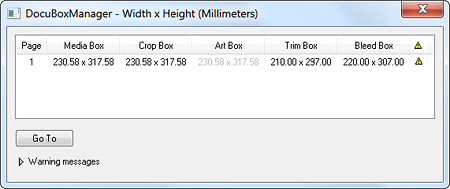
Post a Comment
Do you want to know more? Kindly use the comment box below to ask anything and we will respond quick