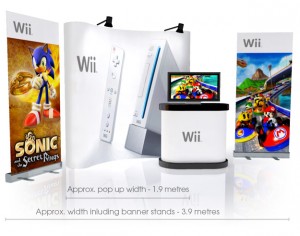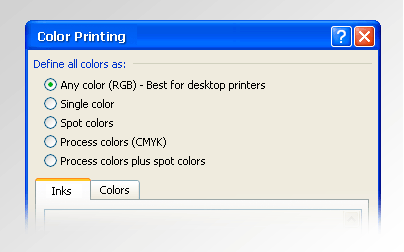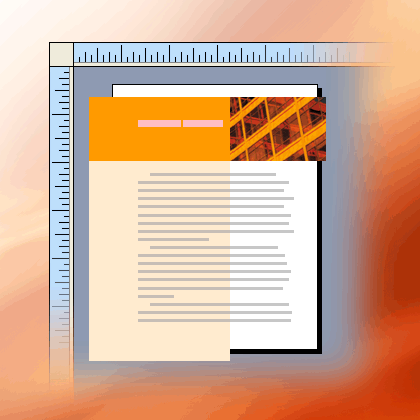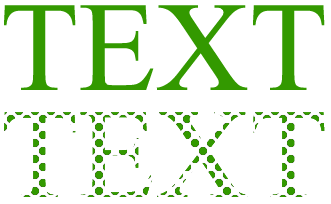Whether you are printing a book, manual, catalog, or other multi-page document, you will likely have a choice between two commercial production methods: Offset Printing and Digital Printing.
Both methods are very popular, but there are distinct differences between the two. Understanding these differences will help you determine which is a better fit for your specific book project.
A Quick Overview of Offset Printing…
Offset printing is extremely common, yet most people are not familiar with how the process actually works. Offset printing uses a series of rotating cylinders to apply the ink to paper. Each ink color on the Offset press has its own set of cylinders. For full color projects, the inks are applied in successive layers to create the final image.
The first cylinder has a printing plate formed around it. Usually made of plastic or thin aluminum, plates are custom made for each print job and contain the images that will be transferred to the paper. The plates are treated so that certain areas attract ink while other areas attract a water solution. As the Plate cylinder spins, the ink is distributed onto the plate. The water solution is also distributed onto the plate. Because the plate has been specially treated, the ink adheres to the image areas while the water solution repels ink from the non-image areas.
The next roller in the sequence has a rubber blanket around it. This roller is called the Offset or Blanket cylinder and turns in the opposite direction of the Plate cylinder. As the Plate cylinder rolls against the Offset cylinder, the water on the plate is squeezed away and the ink on the plate is transferred to the rubber blanket. The Offset cylinder receives a mirror image of the ink design to be printed.
The final roller in the sequence is called the Impression cylinder. It turns in the opposite direction of the Offset cylinder. It presses the paper against the rubber blanket to transfer the ink to the paper. The image on the paper is now identical to the image on the plate.
A Quick Overview of Digital Printing…
Digital Printing is different from the Offset printing method because it does not involve the use of printing plates. Instead, the digital files to be printed are electronically transferred directly to the press for output. The press then applies the ink directly to the paper in a single pass. Being able to print without plates is the primary benefit of Digital printing because it saves the time and expense of plate creation, which is beneficial for shorter production runs.
Most people can relate to the function of a commercial Digital printing press because it operates similar to a desktop printer one might find in an office or home. Like a desktop printer, the ink used in a Digital printing press can be in powder form, like toner, or in liquid form. However, a commercial Digital press is much bigger and faster than a desktop printer. Plus, it offers much better quality than a desktop printer.
Digital printing has been the fastest growing segment of the printing industry. As a result, substantial technological advances have been made in recent years and Digital printing is gradually approaching the quality level of high-end Offset printing. Even though the quality gap is narrowing, it is important to note that Offset presses still outperform the print quality of Digital presses.
Five Factors that help determine which Production Method is better suited for your Book Printing Project…
1) Order Quantity: The number of books you need will generally dictate the production method. As a general rule, Digital printing will be the more cost-effective choice for short production runs, like 150 or 250 books. However, as the order quantity increases, Offset printing becomes the more cost-effective production method.
A Digital printing press has minimal set-up costs associated with a production run. Unlike an Offset printing press, a Digital press does not use printing plates. So there is no expense involved with plate creation when printing digitally. Also, preparing for a Digital press run requires very little “make-ready” time and few adjustments. Because the costs associated with set-up are minimal, short run books have a lower unit cost when produced on a Digital press.
Conversely, an Offset press requires printing plates, longer prep time and more preliminary adjustments to establish a smooth production run. These plate charges and higher set-up costs would inflate the book’s unit cost on a small production run because they cannot be effectively distributed over a limited number of books.
However, as the order quantity increases, to say 500 or 1,000 books, Offset printing is by far the more cost-effective production method. Even though the set-up costs of an Offset press run are greater than those associated with a Digital press run, a larger order allows these higher initial costs to be distributed across more books. And once an Offset press is running, the actual cost of applying ink to paper is substantially less than that of a Digital press. So with Offset printing, the book’s unit cost decreases as the order quantity increases.
2) Urgency: The Digital printing route will almost always enable your book order to be produced faster than the Offset route. In addition to the time saved by not having to create printing plates and prepare the press, the ink or toner used by a Digital press is instantly dry. Also, because Offset presses are used for longer print runs, there will likely be a somewhat longer wait for press time. So, if you need some books in a hurry then Digital production is your best option.
That said, let’s say you want to order a total of 2,000 books but only need 200 of them quickly. You could opt for Digital production of the 200, and then still enjoy the unit cost savings on the remaining 1,800 by having them produced on an Offset press.
3) Budget: The exact order volume that determines which of the two printing methods is more economical will vary from project to project. But, as a rule of thumb, when ordering books in smaller quantities, Digital printing will be the more economical choice. And when ordering books in larger quantities, Offset printing will be more economical.
Digital printing is a good fit for new ventures and start-ups. Offset printing is ideal for proven and more-established projects that necessitate the additional volume. Incidentally, just because the unit cost of a book decreases as the order quantity increases, it is still wise to consider which run size is optimal for your specific situation. A lower unit cost is great, but not if you’re ordering more books than you’ll ultimately need.
4) Dimensions: Offset Presses can print on larger sheet sizes than Digital presses. Fortunately, most of the common book sizes can be produced on either a Digital or Offset press. However there are some instances where the physical dimensions of a book may prevent it from being produced on a Digital press.
For example, let’s say you want to print a saddle-stitched book with a finished size of 11” wide x 8.5” high. This is actually a rather common format. Because a saddle-stitched book is constructed from folded sheets, the pages and cover of an 11” wide book will need to be printed on sheets measuring at least 22” in width.
Even though Digital presses are increasing in size, many are still in operation that have a maximum sheet size of 13” x 19”. So unless a print shop has a larger Digital press to accommodate the minimum 22” needed, this particular book project would have to be produced on an Offset press.
The real dilemma arises when someone only needs a short run of these 11” x 8.5” books, because an Offset press may make this project too cost prohibitive to proceed. The solution is to alter the size of the book to better fit the available Digital press or increase the order size to make the Offset production more cost-effective per unit.
5) Options: Books produced on an Offset press offer the most flexibility because they can be made with just about any design feature, paper thickness, or finishing option available. However, Digital printing has a few limitations compared to Offset printing.
Even though Digital presses and Offset presses both print CMYK, only an Offset press can print true PMS Spot Colors. A Digital press can only approximate a PMS color. So, if you need a true PMS Color on the cover or pages of your book, it will need to be produced on an Offset press. Also, most Digital presses use toner-based inks, which may be incompatible with certain laminate and coating applications.
In addition, many Digital presses will only print on coverstock thicknesses up to 14pt. While this will accommodate the needs of many book projects, if a heavier weight book cover is desired it will need to be printed on an Offset press.
It is always a good idea to consult with your printer early in the book creation process to discuss your plans and specifications. A few minutes spent with your printer at the beginning will translate to less headaches down the road.
If you learn from this article please encourage by leaving a comment below. Thanks